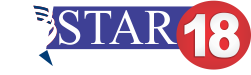The Merchant Service Center in QuickBooks is a feature that allows users to process credit and debit card payments directly within the QuickBooks software. This feature is typically used by businesses that want to streamline their financial management and accounting processes by integrating their payment processing with their bookkeeping. The Merchant Service Center can be accessed by going to the “Transactions” menu in QuickBooks and selecting “Credit Card Processing.” From there, users can set up their merchant accounts, process payments, and view transaction history and reports.
the Merchant Service Center in QuickBooks can also be used to set up recurring payments, such as for subscription-based businesses, and to issue refunds for transactions. It also allows for the integration of QuickBooks with point-of-sale systems and e-commerce platforms, which can further streamline the process of managing financial transactions.
One important thing to note is that in order to use the Merchant Service Center, a merchant account is required. This is an account set up with a financial institution or payment processor that allows businesses to accept credit and debit card payments. These accounts are typically subject to fees such as transaction fees and monthly fees, so it’s important to research and compares different providers before setting one up.
How to Process Payments in the QuickBooks Merchant Service Center
To process payments in the QuickBooks Merchant Service Center, follow these steps:
- Open QuickBooks and go to the “Transactions” menu. Select “Credit Card Processing.”
- Log in to your merchant account or set up a new account if you haven’t already done so.
- Once you are logged in, you can enter the amount of the payment and select the customer or vendor associated with the payment.
- The next step is to choose the type of credit card you want to process the payment with.
- After the card information is entered, you can process the payment by clicking the “Process Payment” button.
- After the payment is processed, you will receive a confirmation of the transaction, including the transaction ID and other details.
- The transaction will also be recorded in QuickBooks and will appear in your financial reports.
Please note that some steps may vary depending on the specific merchant services provider you use, so it’s a good idea to consult their documentation for more detailed instructions.
Things you can do with the QuickBooks Merchant Services center include
There are several things you can do with the QuickBooks Merchant Services center, including:
- Process credit and debit card payments: You can process payments directly within QuickBooks using the Merchant Services center, and it allows you to charge customers’ credit or debit cards for goods and services.
- Set up recurring payments: This feature is useful for businesses that offer subscription-based services, such as monthly memberships or recurring payments for services like hosting or web design.
- Issue refunds: You can quickly and easily issue refunds for any transaction processed through the Merchant Services center.
- View transaction history and reports: You can view a history of all transactions processed through the Merchant Services center, including details such as the date, amount, and customer or vendor associated with each transaction.
- Integration with point-of-sale systems and e-commerce platforms: You can integrate your QuickBooks account with point-of-sale systems and e-commerce platforms, such as Shopify, to further streamline the process of managing financial transactions.
- Manage your merchant account: You can manage your merchant account, including updating account information, viewing transaction fees, and generating financial reports.
- Security features: Some merchant services providers may offer additional security features such as 3D Secure, tokenization, and fraud protection to keep your business and customer information secure.